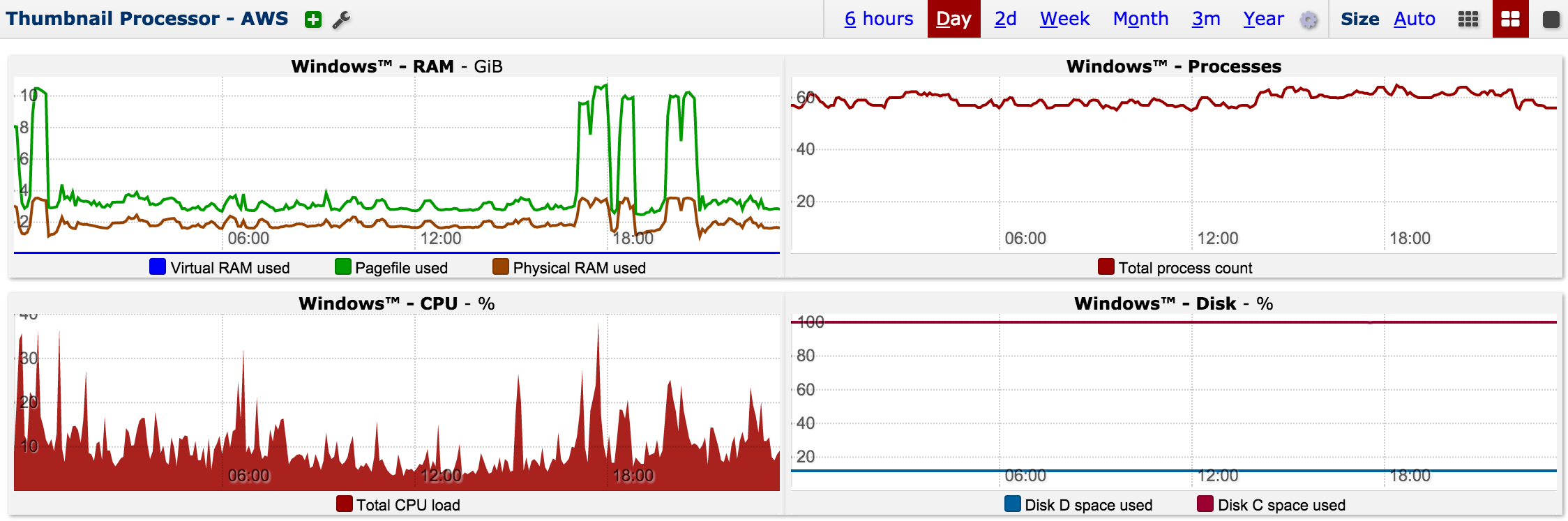Metrics on Windows - BBWin Installation
- Create a new Wormly Host, and choose the Metrics tab from the Host Overview page.
- From there, download the BBWin configuration file (scroll down to see the link captioned: On Windows? Download BBWin.cfg)
- Download the BBWin installer and execute it on your server.
- Ensure that your system clock is accurate, and that the Windows Time Service is enabled to keep your clock synchronised. Metrics will not accept submissions from your server if the clock skew is greater than 30 seconds.
- Replace the file C:\Program Files\BBWin\etc\BBWin.cfg with the configuration file you downloaded from the Metrics tab. Note: The location of this file may vary according to your Windows release.
- Restart the BBWin service: net stop bbwin && net start bbwin
- Click the "collectd has been installed" button on the Metrics tab to browse the metrics received from your host. Assuming successful data collection has started, you can start to view graphs and configure any necessary alerting.
- Problems? Ensure the BBWin service is running, and use the Windows Event Viewer to inspect error messages generated by BBWin.
- Need to re-download BBWin.cfg for a host that already has metrics? Just click the New Metrics link from the Metrics tab.
Downtime Hurts. Start monitoring and stop worrying.
Our monitoring service continually tests your servers & web sites to keep you online and performing fast. Fully-featured plans start from just $44 / month.
But don't listen to our spiel - Decide for yourself with a free trial »