Setup Microsoft Teams Alerts
Wormly can integrate with Microsoft Teams to send alerts and failure notifications. For example, your DevOps team chat - or other stakeholders - can be informed when failures are detected on your website, application or cloud infrastructure.
To set this up, first add the integration in your Microsoft Teams settings:
- Click on the Apps icon in the sidebar
- Then type "webhook" in the search input
- Select the Incoming Webhook official app provided by Microsoft:
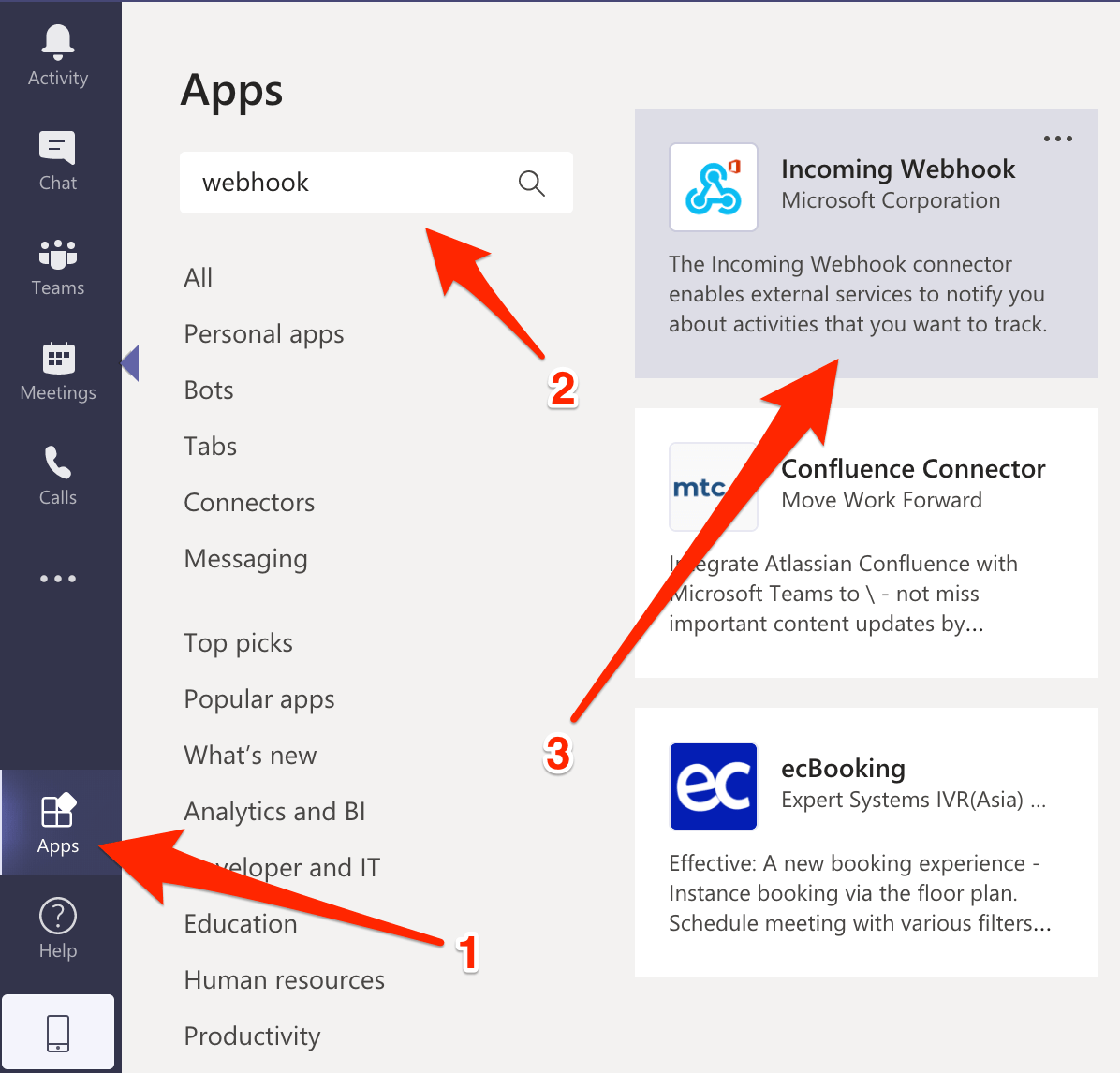
You will now be prompted to choose a team of channel name to which the alerts will be sent:

Provide a name for the integration; e.g. Wormly Alerts. You can optionally upload our avatar, too:

Now, click the clipboard icon to copy the Teams webhook URL, and then click Done:

In Wormly, head to Contacts and tap Create New Contact - or add a new channel to an existing contact.
Choose the Webhook alert channel:

Then paste in the URL you copied and select the "Microsoft Teams" Webhook Type:

Hit the Send Test button to check that it's working, then Save and you can proceed to configuring your Alert Groups.
Downtime Hurts. Start monitoring and stop worrying.
Our monitoring service continually tests your servers & web sites to keep you online and performing fast. Fully-featured plans start from just $44 / month.
But don't listen to our spiel - Decide for yourself with a free trial »